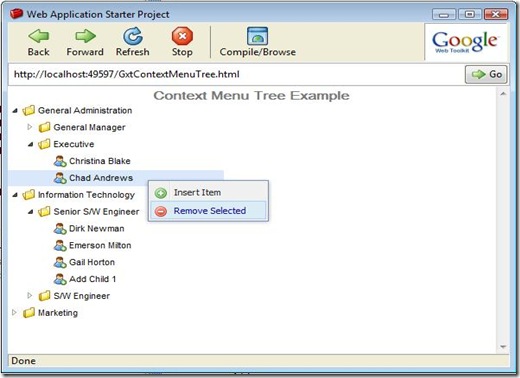After written some blogs about GXT Grid and Tree I planned for merging all those in a single application. Beside this I want to test JDO in Google App Engine. As a result of this I have made a tiny application and deployed in the Google App Engine. Ext GWT (GXT) Example Gallery. I will be very pleased if you visit the site and give your valuable comment.
You can also check out the latest code of the project from Google svn by running this command
svn checkout http://gxtexamplegallery.googlecode.com/svn/trunk/ gxtexamplegallery-read-only
An Example Gallery of GXT(Ext GWT)
at 7:19 AM 0 comments Labels: Ext GWT, Google App Engine, gxt, GXT Example, JDO
Add Context Menu with GXT(Ext GWT) TreePanel
Context Menu is frequently used with tree if you want to present a very user friendly interface to user like add,delete or enable,disable a tree node. Here i show you how you can add a context menu with add and delete menu items with GXT TreePanel very easily.
Create a new project named GxtContextMenuTree and add GXT library in the project. The tree node objects must possess the functionality of BaseTreeModel of GXT. I have used the same EmployeeTreeNode and Folder class for leaf and parent nodes that i used in my previous blogs related to GXT TreePanel. And in the TestData class i have populated the data to build the tree. You will find the code for these classes here. Create a new package model under the client package and place the EmployeeTreeNode and Folder class there.
final Folder rootNode = TestData.getTreeModel();
final TreeStore<ModelData> store = new TreeStore<ModelData>();
store.add((List) rootNode.getChildren(), true);
final TreePanel<ModelData> tree = new TreePanel<ModelData>(store);
tree.setDisplayProperty("name");
tree.getStyle().setLeafIcon(ICONS.user_add());
tree.setWidth(250);Now create a gxt Menu and add two MenuItem insert and remove with the menu.
Menu contextMenu = new Menu();
contextMenu.setWidth(140);
MenuItem insert = new MenuItem();
insert.setText("Insert Item");
insert.setIcon(ICONS.add());
contextMenu.add(insert);
MenuItem remove = new MenuItem();
remove.setText("Remove Selected");
remove.setIcon(ICONS.delete());
contextMenu.add(remove);What you want to do by clicking on these menu items, just write them in the addSelectionListener method of the MenuItem. Then set the menu to the tree as a context menu by setContextMenu method of the TreePanel.
insert.addSelectionListener(new SelectionListener<MenuEvent>() {
public void componentSelected(MenuEvent ce) {
ModelData folder = tree.getSelectionModel().getSelectedItem();
if (folder != null) {
Folder child = new Folder("Add Child " + count++);
store.add(folder, child, false);
tree.setExpanded(folder, true);
}
}
});
remove.addSelectionListener(new SelectionListener<MenuEvent>() {
public void componentSelected(MenuEvent ce) {
List<ModelData> selected = tree.getSelectionModel().getSelectedItems();
for (ModelData sel : selected)
{
store.remove(sel);
}
}
});
tree.setContextMenu(contextMenu);
RootPanel.get().add(tree);In the addSelectionListener method of the insert menu item i have written the code for adding a Folder node with the selected node and in the same method of the remove menu item code for removing a list of selected nodes. To view the live demo of this tutorial Click here.